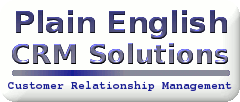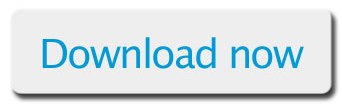Dime-O-Gold
Download Dime-O-Gold now!!!
System requirements
- GoldMine Software: Tested with 2014.1, but... should work with nearly any version of GoldMine 6.0 or later. Be sure to try before you buy. GoldMine must be operational on the machine you plan to print labels from.
- Dymo Label Software: Tested with software version 8.3 and 8.5, but... may work with other recent versions. Be sure to try before you buy. As of this wwriting, 5/8/14, the following link permits you to download an appropriate installer for Dymo LabelWriter Software: http://download.dymo.com/dymo/Software/Win/DLS8Setup.8.5.1.exe.
- Proof... that your Dymo software works independently. If it does not, that's your first hurdle... otherwise all bets are off, and there's no reason to expect it to work with GoldMine! Please be sure that you are able to launch Dymo LabelWriter Software directly from the Windows Start menu, and print a label, prior to trying to get Dime-O-Gold to work on your system.
Versions
- Dime-O-Gold Express. One-button-click prints label and logs to History. Single, Primary contact only, i.e. no filter/group/tagged, no Additional Contacts.
- Dime-O-Gold Pro. Provides Primary + Additional, single and filter/group/tagged capability.
Product is not fully operational until licensed. Demo mode permits proof of concept and functionality, but does not create useable labels.
Provisional Instructions
- Download the setup.exe file, above. Launch setup.exe, and specify a location like c:\apps\ or g:\apps\ (for a network installation). (Avoid c:\program files (x86)\)
- When installation completes, you'll be prompted to do configuration... not a bad idea. The only mandatory field in the config is the path to the Dymo LabelWriter Software executable, dls.exe.
- Create a button in GoldMine on a task bar, and link it to the executable file (dime-o-gold.exe) from #1.
- Open your Dymo Software v. 8.5, and print a label manually. This does two things:
- It proves, for your own sanity, that the software and printer work, and
- It sets the default label... Dymo Software will re-open to the same Label form next time it runs, i.e. when Dime-O-Gold opens it to print labels.
- Test the process using the button on your GoldMine taskbar. Note, in Exprerss mode, there is no confirmation, the label just prints. Then you'll be prompted for History options.
- Additional, formal directions will be published soon.
- Tip: If you have a Pro license, you may still want to run Dime-O-Gold in "Express Mode," i.e. no user interface, instant printing of current contact. Just use /mode=Express on the command line.
 Email this page
Email this page- 2908 reads