User Tools
download_and_install
This is an old revision of the document!
Table of Contents
Download and Install
Step by Step
- Create an apps folder at the root of your c drive (i.e. c:\apps). Or equivalent, if you'd like.
- Download the installation file, dgsetup.exe, to a convenient place on your computer.
- When the download is complete, run dgsetup.exe to begin the installation.
- Point the installer to c:\apps (or whatever folder you created in step 1). The installer will automatically create for you a subdirectory called dime-o-gold, and will copy all the necessary files into the dime-o-gold folder.
- Click Continue, and accept the prompt to begin configuration.
- Locate the dls.exe file on your computer. On most systems, our installer will have found it for you, so all you need do is click “Open.”
- Click OK to complete the configuration. You may wish to revisit the dime-o-config program later, but for now the defaults should all be just fine.
- Create the appropriate task bar and shortcuts in GoldMine. (Go to the 4-minute mark in the video below for instructions on creating the task bar and shortcuts.)

- Right-click in the toolbar/taskbar area of GoldMine, in a spot where there's no existing button. Choose “Customize Taskbar…”- Right-click in the Customize Taskbar window that pops up, and choose “Add New Group…”
- Type in the name you want to assign to this group, i.e. Dymo.
- Leave all the checkboxes blank, unless you know you want them otherwise. Hit OK. You should now have an empty Taskbar group called Dymo.
- Right-click in your Dymo taskbar and choose “Add New Item…”
- From the Item Type drop-down list choose External Application. Fill out the form similarly to this (in our installation we used d:\apps instead of c:\apps):
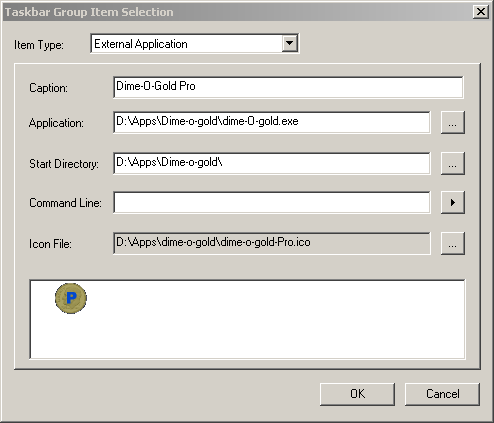
- If you bought an Express license, rather than Pro, just leave the word Pro off from the Caption line. For the Icon File, you can use any of the three hi-res ico files we provide, or just leave the default icon that's embedded in the executable.
- If you bought a Pro license, repeat steps e, and f above, but this time use the word “Express” instead of “Pro” on the caption line, and, on the Command Line, type /mode=Express. Use the icon with the “Xp” on it (the Express icon file) for your Icon File.
- Repeat steps e and f above, only this time set the Caption to Dime-O-Config, and point the Application to dime-o-config.exe. There's also a corresponding icon file you can use if you'd like.
- Finally, click OK one last time, then click the x to close the Customize Taskbar window.
The Video Version
In this brief video we'll see just how easy it is to download and install Dime-O-Gold software on your computer:
download_and_install.1402163223.txt.gz · Last modified: 2014/06/07 17:47 by steveng

